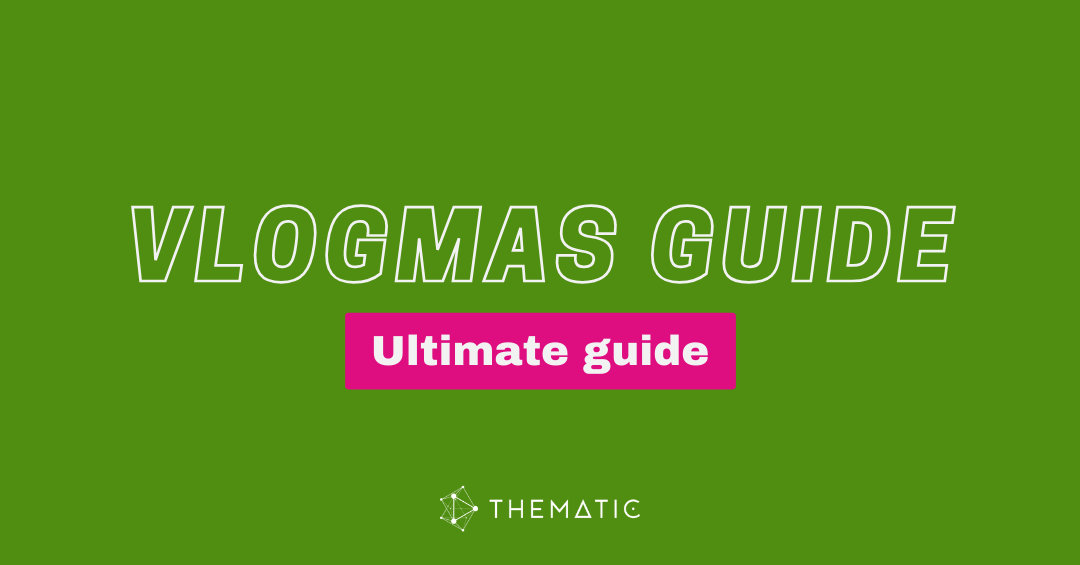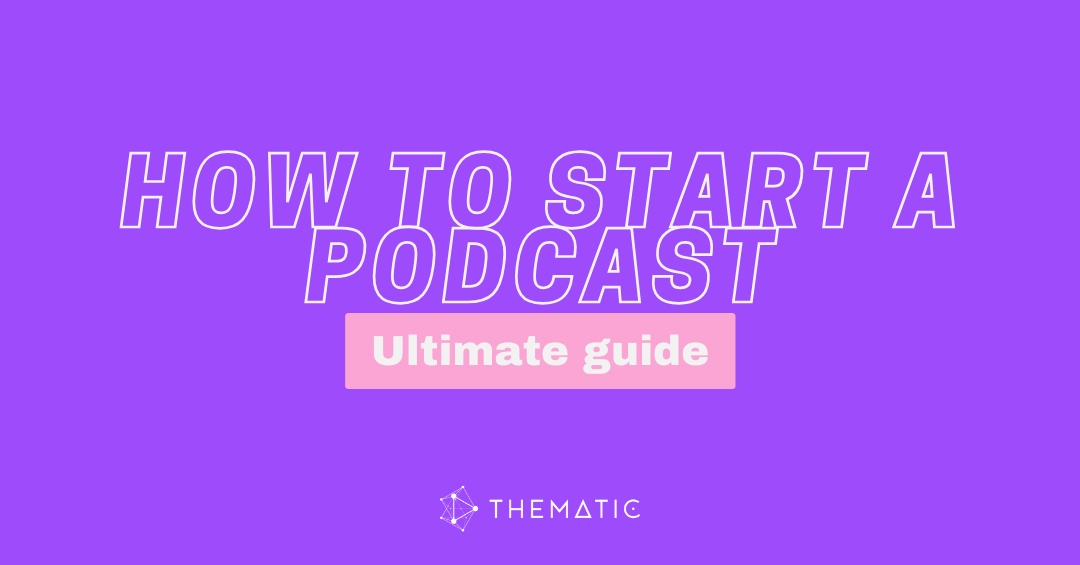If you’re using Edits, Instagram’s new video creation and editing app, you might be wondering: How do you add music to your video edits using this app? 🎥 We’re here to help! Here’s a simple guide to help you get started.
Use our table of contents below to jump right to your preferred section. You’ll be on your way to editing videos for Instagram in no time!
Table of Contents
- What is Edits? 📱
- How to Add Music to Your Videos in Edits 🎵
- FAQs About Using Music in Edits ❓
- Why Music Matters for Your Edits Videos 🎶✨
- Where to Find Copyright-Safe Music (feat. Thematic)
What is Edits? 📱
Edits is Instagram’s new standalone app for creators that is designed for easy video creation and editing on-the-go. The Edits app from Instagram offers quick cut features, text overlays, effects, and built-in music tools, so content creators can easily make polished Reels and videos without needing extra apps.
How to Add Music in Edits App 🎵
Adding music in Edits is quick and simple. Whether you’re looking for a fast overview or a detailed, step-by-step guide, we’ve got you covered. Read on for details on how to easily add music to your videos using the Edits app from Instagram.
Quick Steps to Add Music using the Edits App ✅
Want the fast version? Here’s how to add music to your Edits video in just a few taps:
- Download the Edits app to your mobile device from the Apple or Google Play app stores.
- Open the Edits App and tap Create New Project ➕.
- Import Your Clips. You can upload photos or pre-recorded videos from your phone or record a new clip from directly inside the app.
- Tap “Audio” on the editing timeline. Once your clips are added, you’ll see an Audio button (under the 🎵 music icon) at the bottom toolbar. Tap it.
- Browse the Music Library. Edits connects to Instagram’s licensed music library. You can search songs by mood 🎧, genre 🎶, or trending tracks 🔥. Or import audio from your own videos. You can also pull audio from any video saved on your device 📹. Just select Import instead of choosing a song from the Instagram music library.
- Preview and select a track. Tap on any song to hear a quick preview. Once you find the right song to match your video, select the arrow to Add ➡️ it to your edit.
- Adjust the music timing & volume to fit your edit 🎬 Simply drag the music track along the timeline to sync it perfectly with your video edit and fine-time the volume to ensure a great balance with your clip’s original audio.
- Save and post. When you’re happy with your edit, export your video to your camera roll or upload it directly to Instagram 🚀.
Detailed Guide: How to Add Music to Edits (with Photos) 📸
If you want a step-by-step walk-through with visuals, here’s the full guide:
Step 1: Download the Edits App 📲
- Get the Edits app from the Apple App Store or Google Play Store.
- Open the app once it’s installed on your mobile device.
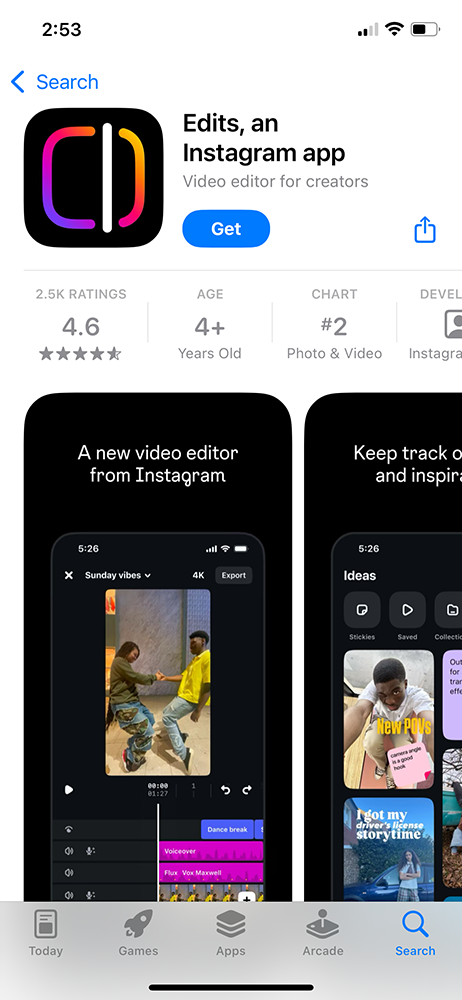
Step 2: Open the Edits App and Start a New Project ➕
- Once the Edits app is open, tap Create New Project ➕ to begin a new video edit.

Step 3: Import Your Video Clips and Media 📂
- Choose your video clips and photos from your phone’s camera roll or record a new video directly within the app.
- Once your clips are loaded, tap Next.
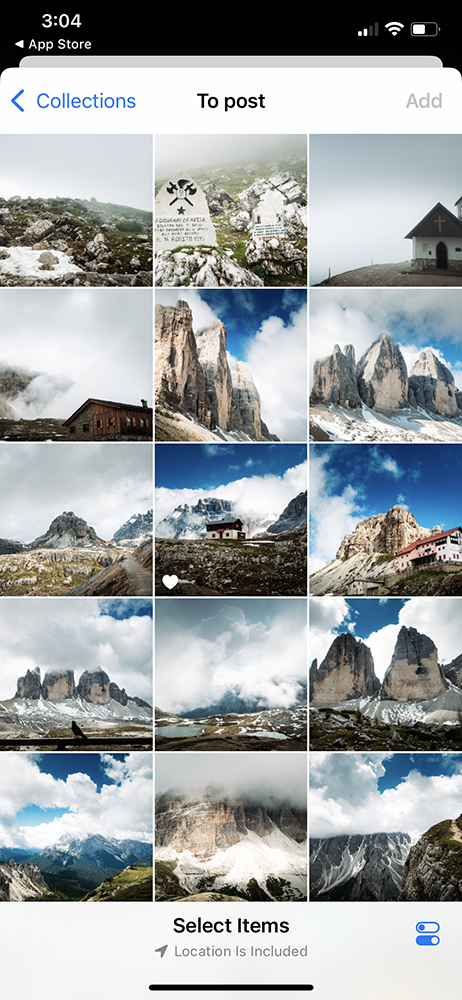
Step 4: Tap the Audio Icon 🎵
- Look for the ➕ Add Audio text in the timeline or the Audio 🎵 icon in the bottom menu bar.
- Tap it to open the music library.
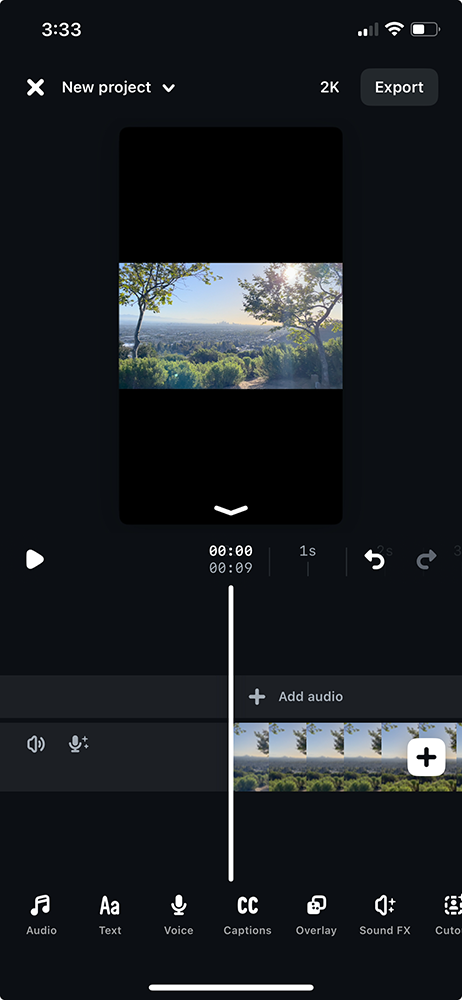
Step 5: Browse and Choose Your Song 🎶
- Explore the tracks in Instagram’s licensed music library by mood, genre, or trending songs.
- Or click Import to use audio from one of your own videos.
- Choose a video file from your device and Edits will extract the audio from it to add to your video project.
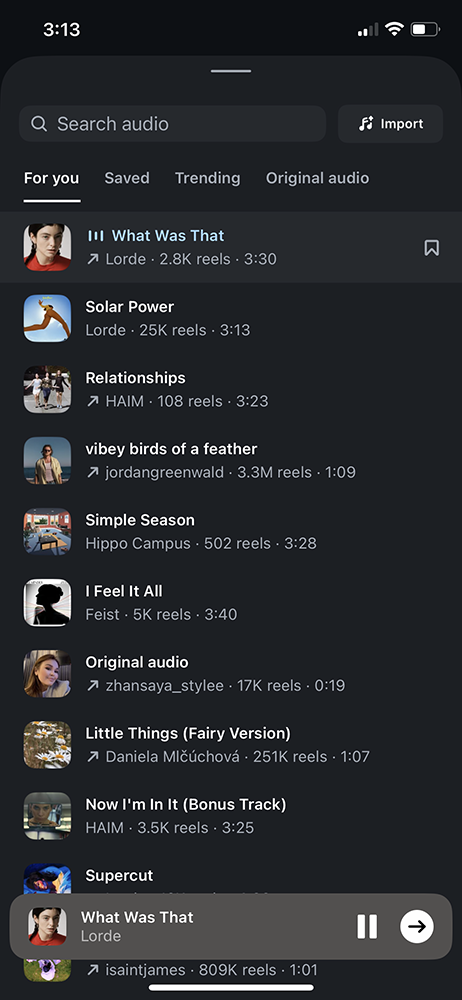
🔥 Tip: If you want more music options beyond Edits’ built-in library, check out Thematic for free, copyright-safe tracks for Instagram, YouTube, TikTok, and more!
Step 6: Preview and Select a Track ➡️
- Tap on any song or imported audio to hear a preview.
- Once you find the perfect match, tap the Add ➡️ arrow to insert the song into your video timeline.
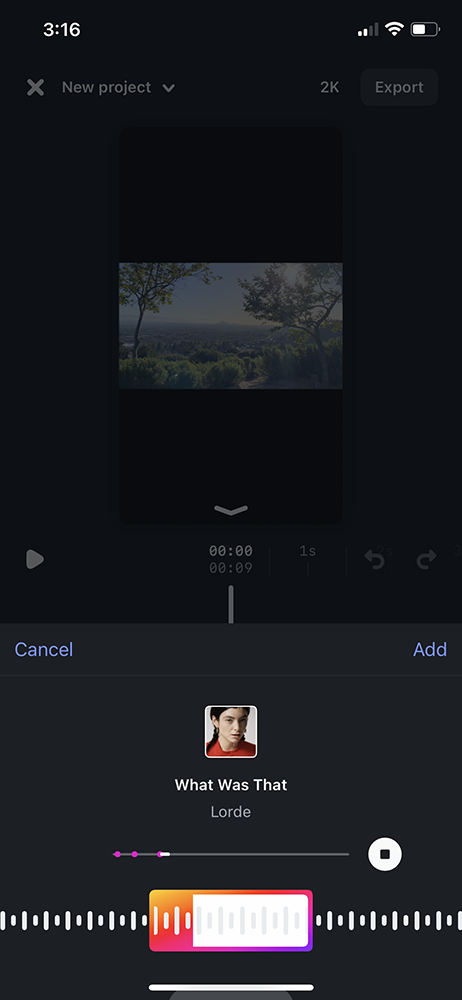
Step 7: Adjust the Music Timing & Volume ✂️
- Drag the music clip to adjust where it starts and sync it with your video edit.
- Tap on the Volume item to adjust the music volume or lower it if you want to keep the original video sound clear.
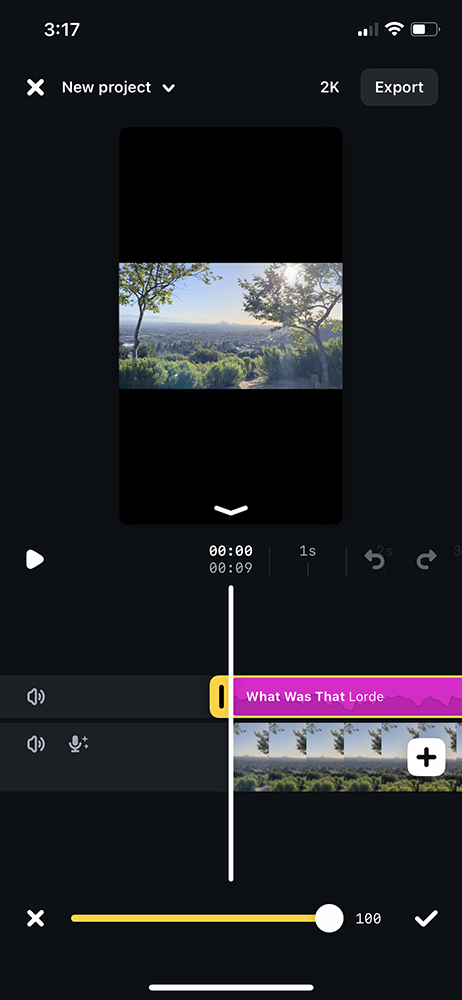
Step 8: Save and Post 🚀
- When you’re happy with your edit, tap Export to save the video to your phone or upload it directly to Instagram.
- Now your video is ready to share!
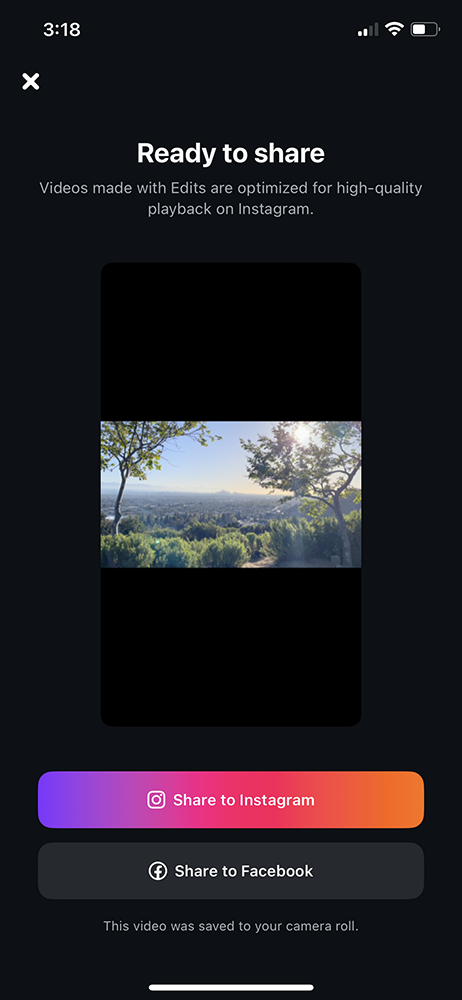
Quick Answers About Using Music in Edits ❓
If you’re in a hurry or just need a fast answer, we’ve got you covered! 🙌 Here are some of the most frequently asked questions creators have about adding music in Edits – quick, simple, and straight to the point. 🎯
Can you use your own music in Edits?
Right now, you can’t upload your own standalone music files (like MP3s) directly into Edits. You can choose music from Instagram’s licensed music library inside the app. 🎵
Can you import audio from a video?
Yes! 🎥✨ Edits lets you pull audio from any video saved on your phone. Just tap the Audio icon from the editing timeline, select Import, and choose the video with the audio that you would like to use. Edits will extract the sound so you can add it to your project!
Is music in Edits free to use?
Yes! ✅ If a track appears in the Edits music library, it’s cleared for use in Instagram posts.
Can you edit the length of the song?
You can trim where the song starts in your video edit ✂️, but you can’t remix the full song inside Edits yet.
Why Use Music in Instagram Videos? 🎶✨
Music isn’t just background noise – it’s a powerful tool that shapes how your audience experiences your video and can be the secret to growing your audience. Adding the right track can instantly transform a simple video into something emotional, exciting, or shareable.
Here’s why using music in your Edits projects makes a big difference:
- Boosts Engagement: Viewers are more likely to watch, like, and share videos that feature catchy or emotionally resonant music. 🎵
- Sets the Mood: Music helps create the atmosphere you want, whether it’s energetic 🚀, sentimental 💖, or dramatic 🎭.
- Improves Storytelling: A good soundtrack can help connect scenes, highlight key moments, and make your story flow better. 🎥
- Taps Into Trends: Using trending songs can increase your reach on Instagram, helping your video surface on Explore pages and Reels feeds. 🔥
- Strengthens Your Brand Identity: Consistently using a certain style of music can make your videos instantly recognizable and build your personal brand. 🎧
✅ Pro Tip: Always choose music that matches the emotion or message of your video. A mismatch can confuse your audience, but the right song will make your content unforgettable (and more shareable). ✨
Where to Find Copyright-Safe Music for Your Videos 🎧
While Edits has a built-in music library, you might want more music options – especially if you’re creating videos for YouTube, TikTok, or other social media platforms. Using copyright-safe music ensures your videos stay protected and copyright claim-free across all social media sites.
That’s where Thematic comes in! 🙌
With Thematic, you can discover the best copyright-safe music from real artists to use in your videos – no takedowns, no copyright strikes, and free to use.
✅ 100% copyright-safe for YouTube, Instagram, TikTok, and more
✅ New songs from trending artists added weekly
✅ Simple licensing – just credit the artist to stay claim-free 🎤
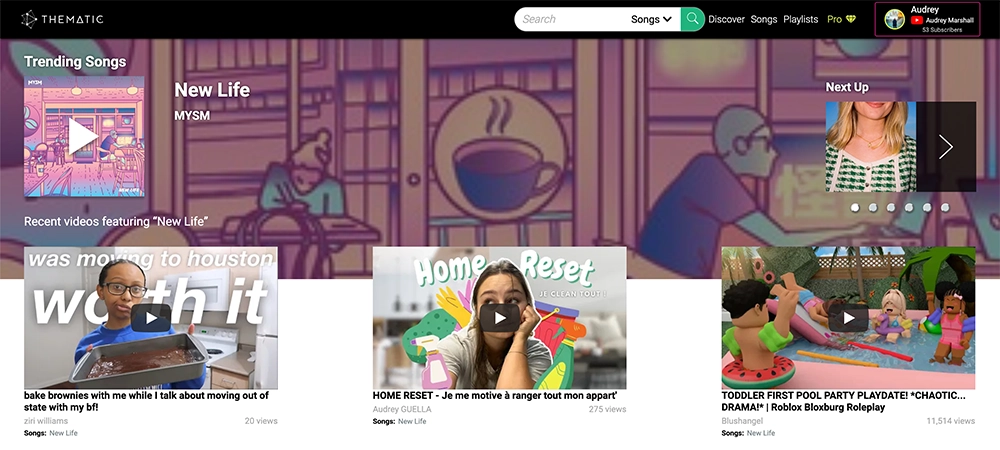
If you haven’t heard, Thematic is the go-to source to get free music for YouTube videos, TikTok, and all creator video-sharing platforms.
The best thing is, you can use the music from Thematic forever, worldwide, and no matter how many (or few) followers you have. You can even use the music in sponsored or branded content with no problems! Creating an account on Thematic is totally free and you get to keep 100% of your ad revenue with our claim-free experience.
If you’re ready to level-up your videos with great copyright-free music and join a collaborative and thriving community of creators, click here to sign-up for a free Thematic account today.
Final Thoughts 💬
Edits makes it simple to add music to your videos with just a few taps. 🎬 Choose a track from the built-in library, line it up with your footage, and post.
And if you need even more music choices, platforms like Thematic have you covered with free, copyright-safe tracks for creators. 🎵✨
We hope you find this guide on how to add music to Edits, Instagram’s Video Editing App, helpful. You’re on your way to creating an awesome video and we can’t wait to see it.
More Video Editing Guides 🔗
Still figuring out which video editing app is right for your creative workflow? Explore our step-by-step guides for adding music to videos in all of the top creator editing apps:
- How to Add Music to CapCut
- How to Add Music to iMovie
- How to Add Music to InShot
- How to Add Music to Adobe Premiere Pro & Rush
- How to Add Music to Canva
- How to Add Music to DaVinci Resolve
Looking for more creator tools and resources? Visit Thematic’s Creator Toolkit for additional resources on creating content – including starting a YouTube channel, thumbnail and channel art templates, best practices, and of course, great royalty free songs to use in your videos for free with Thematic.