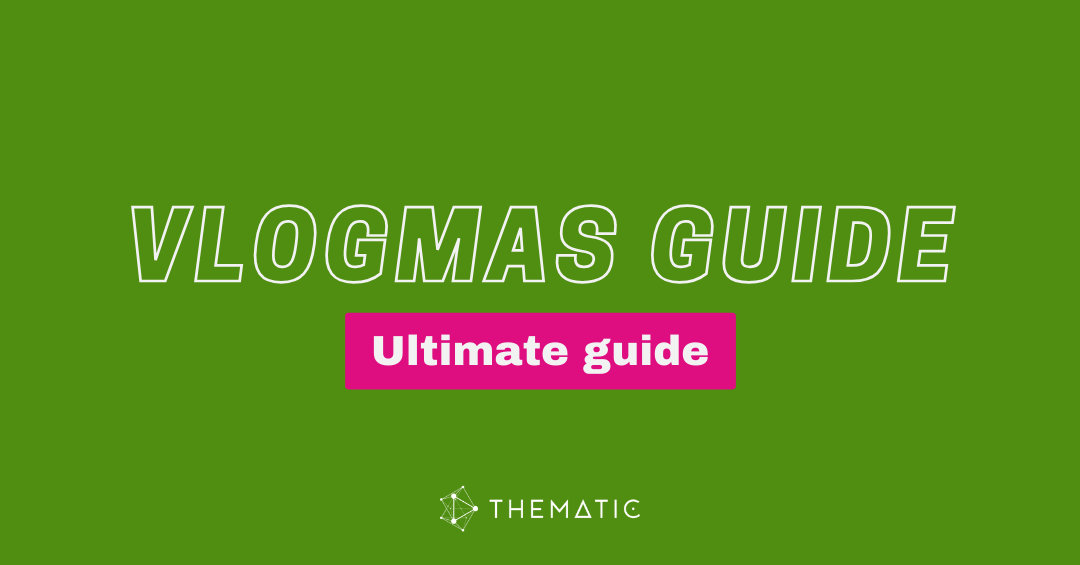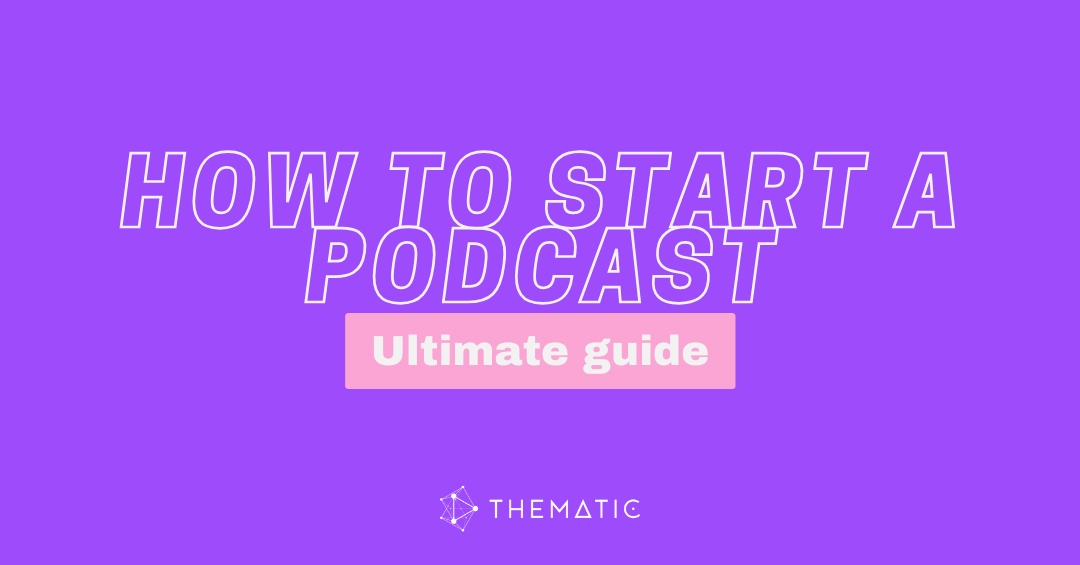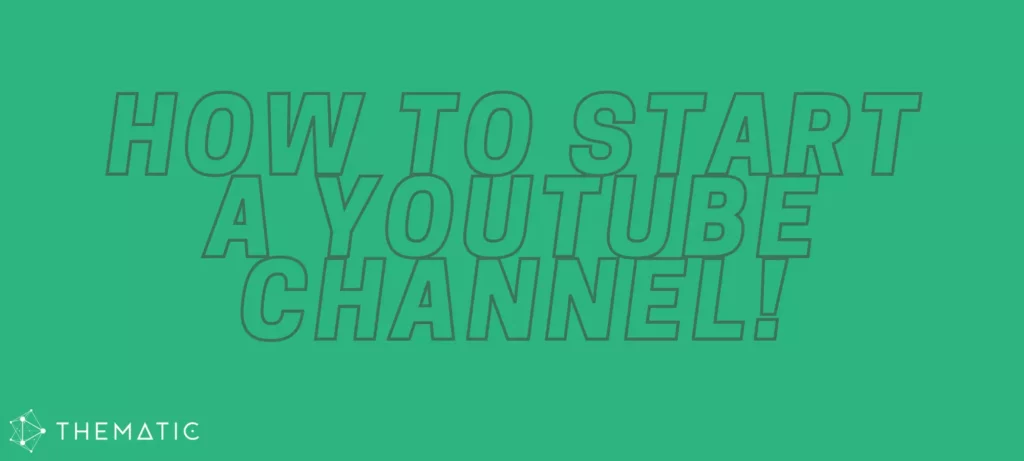
Are you looking for the ultimate guide on how to start a YouTube channel? You’ve come to the right place. Our YouTube-certified team of channel experts has successfully built and managed some of the leading channels on YouTube, and we know what it takes to go from 0 to 100. This comprehensive guide will walk you through the essential ingredients to start a successful YouTube channel in 2025.
This guide is for aspiring creators, entrepreneurs, and artists who want to turn their ideas into a successful YouTube presence. Whether you’re interested in vlogging, tutorials, or product reviews, this blueprint will answer your most pressing questions:
- How do I start a YouTube channel from scratch?
- What’s the best way to get my first subscribers?
- How do I optimize my videos to get found on YouTube?
- What tools do I need to be a successful creator?
By the end of this guide, you will have a clear, actionable plan to launch and grow your YouTube channel 💪
Table of Contents
- Part 1: Setting Up Your YouTube Channel for Success
- Part 2: Creating and Optimizing Your First Videos
- Frequently Asked Questions (FAQs)
Part 1: Setting Up Your YouTube Channel for Success
Before you ever press record, it’s critical to build a strong foundation. These steps will help you set up your YouTube channel the right way: so it’s discoverable, brand-ready, and optimized for growth.
Determine Your Channel Theme
This is the single most important step in starting a YouTube channel. YouTube favors focused channels, so decide what your channel is about and who it serves.
Ask yourself:
- What’s the core topic of your videos? (examples: beginner fitness, parenting hacks, K-pop reactions)
- Who is your target audience?
- What’s the goal of your content? (Inspire, educate, entertain?)
✅ Pro tip: Your channel theme should be specific enough to attract a niche audience, but broad enough to sustain 20–50+ video ideas.
Brainstorm Video Ideas
Once you’ve chosen a theme, write down at least 20 video titles your target audience would search for.
Look for:
- “How to” tutorials
- “Top 5” lists
- Beginner guides (example: “Budget Skincare Routine for Teens”)
Use tools like:
- YouTube Autocomplete (start typing your keywords and see what YouTube suggests)
- Google Trends
- Answer the Public
✅ Pro tip: Check search volume using free keyword tools to ensure there are viewers who would be interested in your content.
Set a Realistic Upload Schedule
Creators often ask: “How often should I post on YouTube?”
The answer: as often as you can consistently post high-quality content.
If you’re new, start with 1 video/week. YouTube rewards consistency, not just frequency.
- Batch record multiple videos to stay ahead
- Stick to a publishing day/time
- Communicate your schedule in your channel description
✅ Pro tip: Use a content calendar to stay organized.
Create a YouTube Channel
Create your new YouTube channel in just a few clicks:
- Sign in to your Google account
- Go to youtube.com/channel_switcher
- Click “Create a channel” and follow the prompts
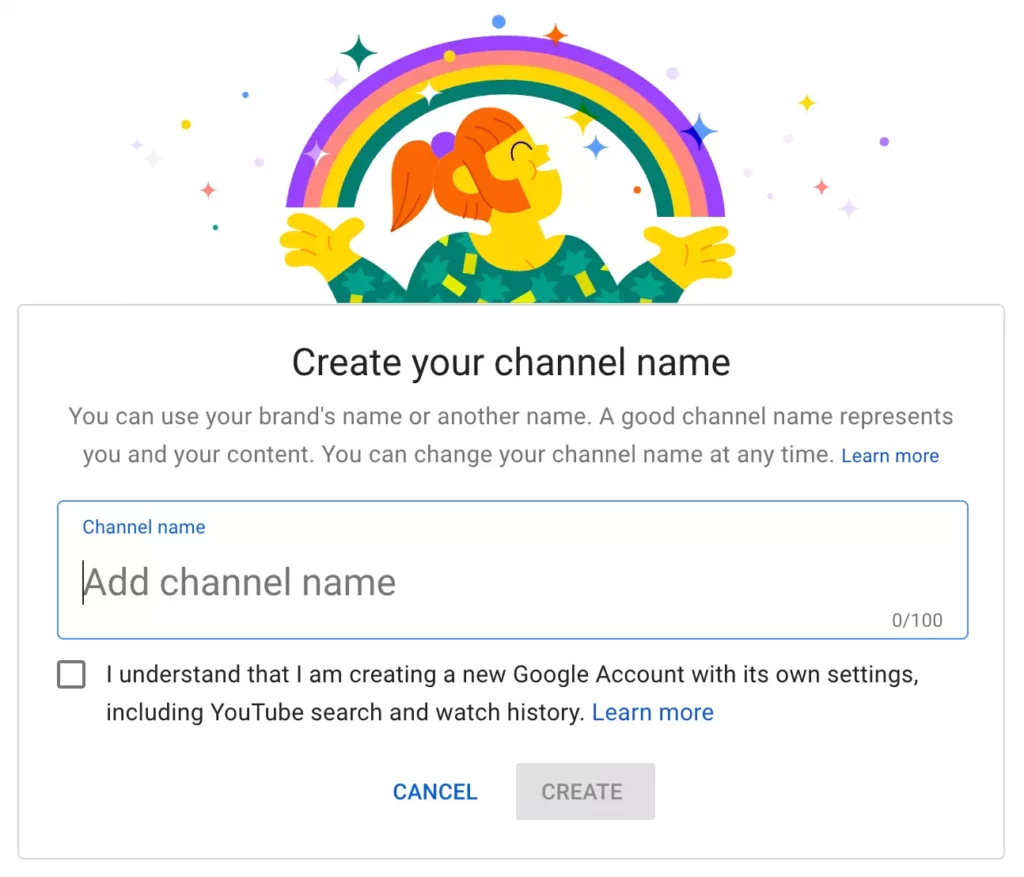
You can use your real name or a brand name – choose what best fits your audience and long-term goals.
💡Need a more step-by-step guide for creating a YouTube channel? Check out our comprehensive tutorial for creating a new YouTube channel.
Upload a Profile Picture
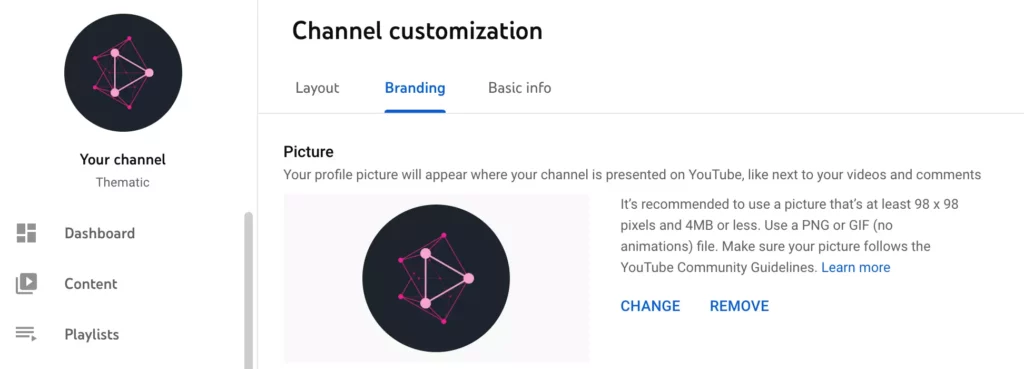
Your profile picture is your visual signature for your YouTube channel. Choose a clean, recognizable image:
- A high-quality headshot if you’re a personal brand
- A clear logo if you’re a company or channel collective
This photo will show up in comments, search results, and across all devices.
✅ Pro tip: Keep the image centered and use a square ratio (800x800px recommended).
Design Your Channel Art (Banner)
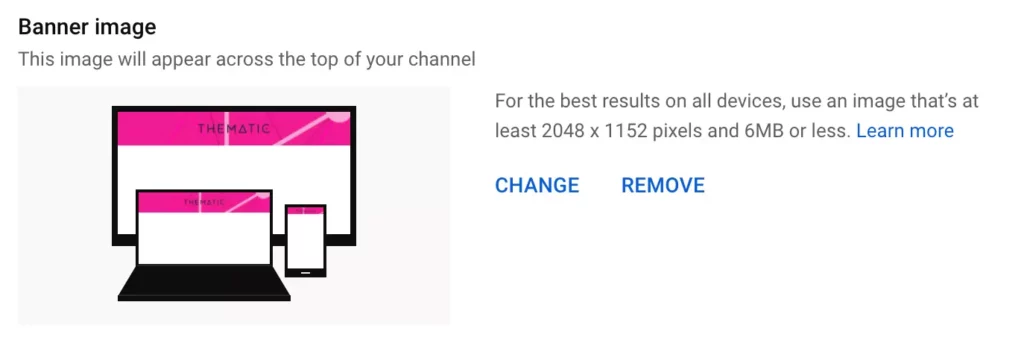
Your banner (channel art) is the first impression on your YouTube homepage. It should reflect your channel vibe and include:
- Channel name
- Upload schedule (if consistent)
- Tagline or value prop
Size: 2560 x 1440px
Safe area (visible on all devices): 1546 x 423px
Use tools like Canva or Photoshop for easy templates.
✅ Pro tip: Preview how your banner looks on mobile and TV before uploading.
Write Your Channel Description & Add Social Links
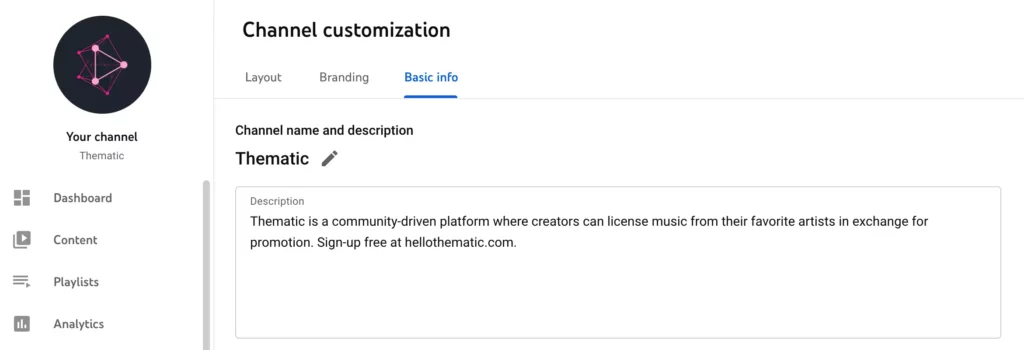
Navigate to the “About” section of your channel to fill this out.
Your channel description should:
- Explain what your channel is about
- Share who it’s for
- Mention your video topics and posting schedule
- Include a call to subscribe
Also, add:
- Links to your social media
- Business inquiry email
- Website or creator portfolio if applicable
✅ Pro tip: Keywords in your YouTube channel description help with SEO – include phrases like “budget skincare tips,” “daily vlog content,” or “beginner guitar lessons.”
Add Channel Keywords
Channel keywords tell YouTube what your content is about.
In YouTube Studio:
- Go to Settings > Channel > Basic Info
- Add 5–10 relevant keywords
Include:
- Target audience descriptors (e.g. “vlogs for college students”)
- Your channel name
- Video topics
✅ Pro tip: Use these same terms in your video titles, descriptions, and tags to reinforce relevance.
Part 2: Creating and Optimizing Your First Videos
Once your YouTube channel is set up, it’s time to create content. Here’s how to make your first YouTube videos stand out, even if you’re a beginner with basic gear.
Film your content
Your phone camera is enough – no need to invest in a DSLR right away.
Before you shoot:
- Clean your lens
- Find a quiet space with good lighting
- Use a tripod (or stable stack of books)
During filming:
- Look directly at the camera and speak clearly
- Hook your viewer in the first 10 seconds
- Ask them to subscribe early
✅ Pro tip: Prepare a loose script or bullet points so your message stays focused.
Edit your video
Editing helps shape your video’s story. Use beginner-friendly tools like:
💡 Need help figuring out how to choose your editing software? Check out our guide on the top video editing software for creators & YouTubers.
Editing checklist:
- Balance audio levels
- Cut out awkward pauses and filler
- Add text overlays for key points
- Insert jump cuts to keep energy high
✅ Pro tip: Think about your title and thumbnail before you edit. This helps to make sure your footage matches the hook you’re promising.
Soundtrack Your Video with Music & Sound Effects
Music can make or break your content. But copyrighted music will get your video demonetized or blocked.
Thankfully, with Thematic provides creators with all the best copyright-free music for YouTube videos, TikTok, social media, and podcasts. It’s totally free to use and keeps your videos claim-free and safe from copyright claims.
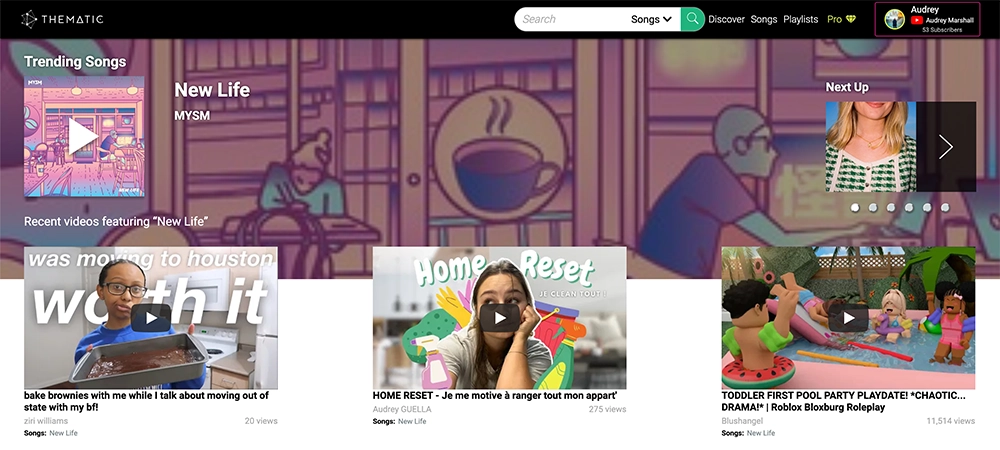
Why creators love using Thematic:
- Royalty-free, no claims
- Approved for monetized and branded content
- No follower minimums required
- Works with YouTube, Instagram, TikTok, and podcasts
Creator EMT shows you how to use Thematic to get free music to use in your YouTube videos
Now that you’ve found some great music and sfx for your video, add your songs to your video editor, make any last minute editing adjustments, and export your file!
✅ Pro tip: Download and add tracks during your editing process to time your cuts with music transitions.
Optimize your YouTube Video (YouTube SEO)
Optimizing your video for search is one of the most effective ways to increase visibility and drive consistent views over time. YouTube is a search engine, so using the right keywords and metadata helps your video get discovered by the right audience – especially beginners searching for content like yours.
Video Title
Your video title is one of the most important ranking factors on YouTube. It’s the first thing viewers see and it tells YouTube what your video is about.
Write a clear, compelling title that includes your primary keyword naturally. Make sure it accurately reflects the content of your video to avoid misleading viewers or hurting your watch time.
Tips for writing strong video titles:
- Include your main keyword or phrase early in the title
- Use numbers or brackets (example: “Top 5 Tips” or “[Tutorial]”) to increase clicks
- Keep it under 60 characters to avoid truncation
- Make it specific and benefit-driven (“How to Start a YouTube Channel That Grows Fast”)
- Avoid clickbait (viewers will drop off if they don’t get what was promised)
Video Description
The video description helps YouTube understand the context of your video. It also gives you space to share links, promote your channel, and guide viewers to take action.
Include relevant keywords in the first 2–3 lines, as this portion is visible before viewers click “Show more.” Be informative and write for both humans and search algorithms.
What to include in your video description:
- A short summary of what the video is about (using natural keywords)
- Timestamps for key sections (to improve watch time and usability)
- Links to your channel, social media, and related videos/playlists
- Any tools, resources, or music credits you reference
- A call-to-action (subscribe, watch next, comment, etc.)
✅ Pro tip: Reuse a consistent description template to save time and maintain SEO quality across videos.
Video Tags
While tags have less impact today than titles or descriptions, they can still help clarify your video’s topic, especially if your keywords have alternative spellings or meanings. Tags act as supplemental metadata for YouTube’s algorithm.
Tips for using YouTube tags effectively:
- Use a mix of broad and specific tags related to your topic
- Include synonyms and common misspellings of keywords
- Tag your video series or recurring formats for internal linking
- Don’t overstuff (stick to the most relevant tags)
✅ Pro tip: Use tools like TubeBuddy or VidIQ to identify high-ranking keywords.
Video Thumbnail
Your thumbnail is the visual hook that gets people to click. A custom thumbnail that stands out can dramatically improve your click-through rate (CTR).
Use bold visuals, readable text, and consistent branding across your videos.
Best practices for YouTube thumbnails:
- Use high-resolution images
- Include close-up faces with expressive emotions
- Add clear, short text overlays that complement (not repeat) the title
- Use contrasting colors to catch the eye
- Maintain a consistent visual style to build your brand identity
Thumbnail dimensions: 1920×1080 or1280 x 720 pixels (16:9 aspect ratio)
✅ Pro tip: Here’s a link to download a perfectly sized YouTube thumbnail template for Photoshop (PSD) file.
Info Cards & End Screens
Info cards and end screens are interactive features that help keep viewers on your channel longer and promote other videos, playlists, or external links.
Info Cards
- Appear as small “i” icons during your video
- Use them to link to related videos, playlists, or polls
- Add up to 5 cards per video to provide additional context or calls to action
- Cards can promote merchandise or crowdfunding if eligible
End Screens
- Display during the last 5–20 seconds of your video
- Showcase up to 4 elements such as other videos, playlists, subscribe button, or external websites
- Encourage viewers to subscribe or watch another video, boosting channel growth
- Design your video outro with space for end screen elements
✅ Pro tip: The “Best for Viewer” or “Most Recent Upload” is a great option to include on your end screens if you’re not yet sure what other video to recommend.
Using info cards and end screens strategically encourages more clicks, longer watch sessions, and subscriber growth.
💡Want a more detailed overview of best practices for YouTube SEO? Check out our comprehensive guide on how to optimize YouTube videos.
Upload, Promote, and Engage
Once your video is ready, it’s time to share it with the world. But simply hitting “publish” isn’t enough. To grow your YouTube channel, you need to strategically upload, promote your content, and engage with your audience.
Upload Your Video
When uploading your video to YouTube, follow these best practices to maximize visibility and performance:
- Use a consistent file naming structure (example:
video-title-keyword.mp4) - Choose the correct video category that aligns with your content
- Enable subtitles or closed captions to improve accessibility and discoverability
- Add video chapters (timestamps) for a better viewer experience and search enhancements
Make sure to schedule your upload at a time your audience is most likely to be online. For new creators, aim for consistency (same day and time each week) to train your audience (and the algorithm).
Promote Your Video
Promotion is key to getting your first views and subscribers. Don’t wait for YouTube’s algorithm to pick up your video – start promoting it right away:
- Share your video on social media platforms (Instagram, TikTok, Twitter/X, Threads, Facebook)
- Post it in relevant online communities or forums (like Reddit or niche Facebook Groups)
- Embed your video on your website or blog if you have one
- Include a link to your video in your email newsletter or email signature
- Repurpose short clips or highlights as YouTube Shorts or Instagram Reels to drive traffic
Remember to write a compelling post or caption when sharing and tell people why they should watch.
Engage With Your Audience
YouTube rewards creators who build community. The more engagement your video gets (likes, comments, watch time), the more likely it is to be recommended.
- Reply to every comment on your video (especially in the first 24–48 hours)
- Like and pin thoughtful or interesting comments to encourage interaction
- Ask viewers to comment with their thoughts or questions at the end of your video
- Use community posts to connect with subscribers outside of your videos
As your channel grows, consider asking your viewers to turn on notifications (the bell icon), so they never miss a video.
Track Your Analytics to See What Works
Understanding how your videos perform is crucial for growing your YouTube channel strategically. YouTube Analytics provides detailed data to help you learn what content resonates with your audience and how to improve future videos.
Why Track Analytics?
Analytics show you what’s working (like which videos get the most views, watch time, and engagement) and what isn’t. By analyzing this data, you can focus on creating more of the content your viewers love, helping you grow faster.
Key Metrics to Monitor
- Watch Time: Total minutes viewers spend watching your videos. Longer watch times signal to YouTube that your content is engaging.
- Audience Retention: Shows how well viewers stay through your video. Higher retention means people find your content valuable.
- Click-Through Rate (CTR): Percentage of people who click your video after seeing the thumbnail and title. A higher CTR means your title and thumbnail are effective.
- Traffic Sources: Where your viewers find your videos (search, suggested videos, external websites). This helps you optimize promotion.
- Engagement: Likes, comments, shares, and new subscribers gained from each video. Engagement boosts your video’s visibility in YouTube’s algorithm.
How to Use This Data
- Identify your top-performing videos and analyze what made them successful
- Spot drop-off points in audience retention to improve pacing or content quality
- Test different titles and thumbnails to increase your CTR
- Adjust your upload schedule based on when your audience is most active
- Respond to viewer feedback and comments to increase engagement
Regularly reviewing your analytics empowers you to make informed decisions that help your channel grow sustainably.
Frequently Asked Questions (FAQs)
Let’s answer some of most frequently asked questions that new creators have about starting a YouTube channel!
Do I need expensive equipment to start a YouTube channel?
No, you do not. You can start your YouTube channel with the equipment you already have, such as your smartphone or a basic webcam. The most important thing is to start creating and learning. You can always upgrade your gear as your channel grows.
How often should I upload videos?
Consistency is more important than frequency. We recommend starting with an upload schedule you can stick to, such as one video per week. This helps viewers know when to expect new content and prevents creator burnout.
Can I use popular music in my videos?
Using copyrighted music without permission can lead to your video being taken down, demonetized, or receiving a copyright strike. It is best to use a service that provides royalty-free or copyright-safe music, like Thematic, to avoid these issues.
How long does it take to start a successful YouTube channel?
Building a successful channel takes time and dedication. There is no set timeline, but creators who are consistent, engage with their audience, and optimize their content for search tend to see growth over time.
That’s it! It’s time to start your YouTube channel!
Congratulations on taking the first steps toward your YouTube journey! You now have a comprehensive blueprint for launching a channel that’s set up for long-term success. Remember that building a thriving YouTube community takes time, consistency, and a passion for creating.
While the technical steps (like branding and optimization) are important, the most critical ingredient is having fun and genuinely connecting with your audience. Don’t be afraid to experiment, learn from your analytics, and evolve your content along the way.
Good luck, and we can’t wait to see what you create!
Looking for more creator tools and resources? Visit Thematic’s Creator Toolkit for additional resources on creating content – including thumbnail and channel art templates, best practices, and of course, great royalty free songs to use in your videos for free with Thematic.