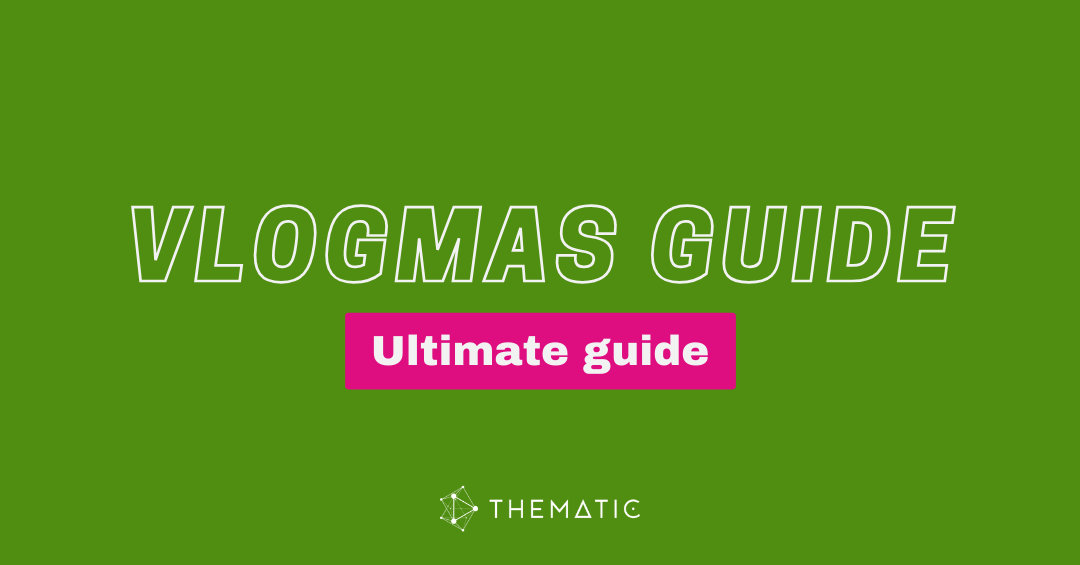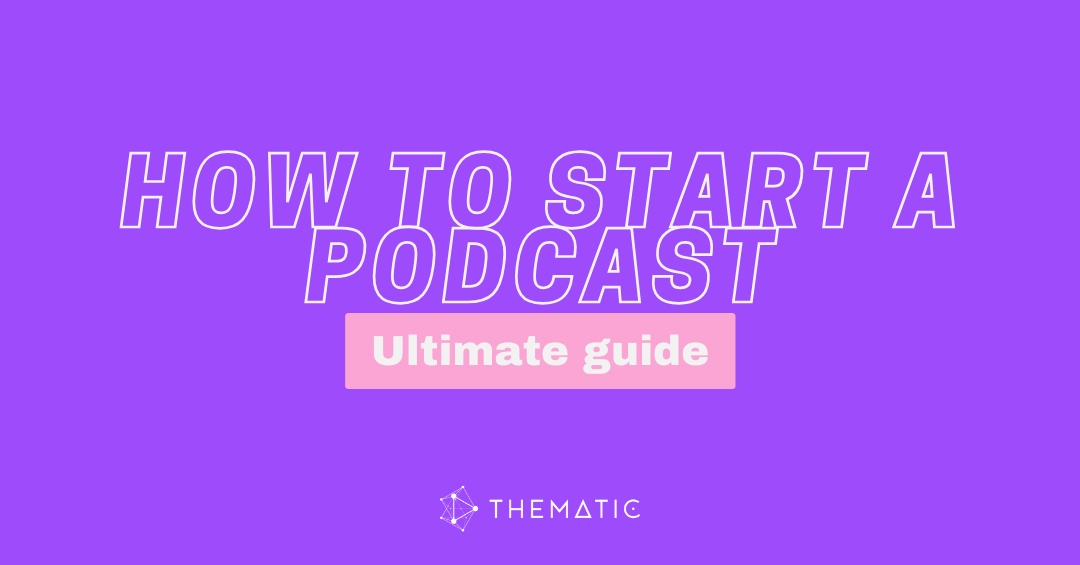Ready to start your YouTube journey? This guide walks you through everything you need to know to create a YouTube channel in just minutes. Whether you’re launching a personal brand, starting a business channel, or sharing your passion with the world, we’ll cover the complete setup process from start to finish.
Table of Contents
- What You Need to Create a YouTube Channel
- Step-by-Step: How to Create a YouTube Channel
- Personal Channel vs. Brand Channel: What’s the Difference?
- How to Verify Your YouTube Account
- Post-Creation Checklist: What to Do After Creating Your Channel
- How to Create a YouTube Channel on Mobile
- Managing Multiple YouTube Channels
- Finding Music for Your YouTube Videos
- Frequently Asked Questions
- Next Steps: Start Creating Content
What You Need to Create a YouTube Channel 📋
Before you create a YouTube channel, make sure you have these essentials ready:
Requirements:
- A Google account (if you don’t have one, create a free account at accounts.google.com)
- Internet connection
- Web browser or YouTube mobile app
- You must be at least 13 years old (age requirements vary by country)
Optional but helpful:
- A channel name idea (you can always change this later)
- Profile picture or logo
- Channel banner image
✅ Pro Tip: If you’re creating a channel for business purposes or want to keep your personal Google account separate, consider creating a new Google account specifically for your YouTube channel. This makes management easier and keeps your personal and creator activities separate.
Step-by-Step: How to Create a YouTube Channel 🎥
Creating a YouTube channel takes less than 5 minutes. Follow these simple steps to get started:
Step 1: Sign In to Your Google Account
First, sign in to the Google account you want to use for your YouTube channel. This account will be the “owner” of your channel, so choose carefully.
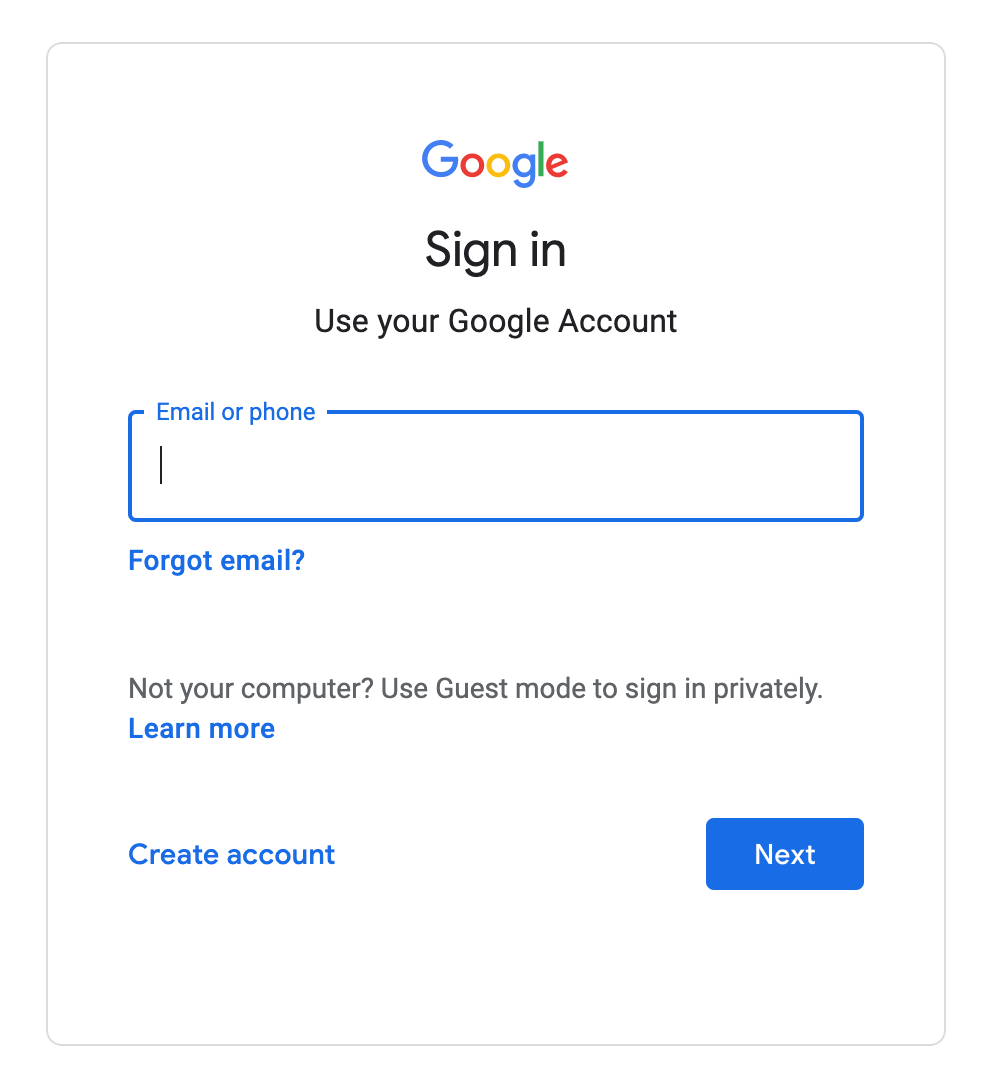
- Go to youtube.com
- Click Sign In in the top-right corner
- Enter your Google account email and password
- Complete any two-factor authentication (if required)
🔔 Important: If you’re logged into multiple Google accounts, make sure you select your preferred account from the profile icon dropdown menu in the top-right corner before proceeding.
Step 2: Access the Channel Creation Page
Navigate to youtube.com/channel_switcher to view all channels associated with your Google account.
Alternative method:
- Go to youtube.com
- Click your profile photo in the top-right corner
- Select Switch Account from the dropdown menu
- Click View All Channels
On this page, you’ll see all existing channels you’ve created from your Google account. You can create a YouTube channel directly from here.
Step 3: Create Your New Channel
Click the box that says Create a new channel.
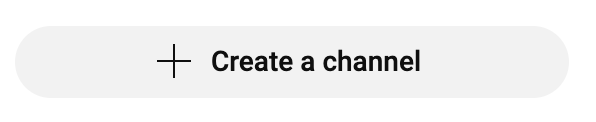
You’ll be prompted to choose between two options:
- Use your name (creates a personal channel using your Google account name)
- Use a custom name (creates a brand channel with a name you choose)
For most creators, we recommend choosing “Use a custom name” as it gives you more flexibility.
Step 4: Name Your Channel
Enter your desired channel name in the text field provided. This is what viewers will see when they visit your channel or watch your videos.
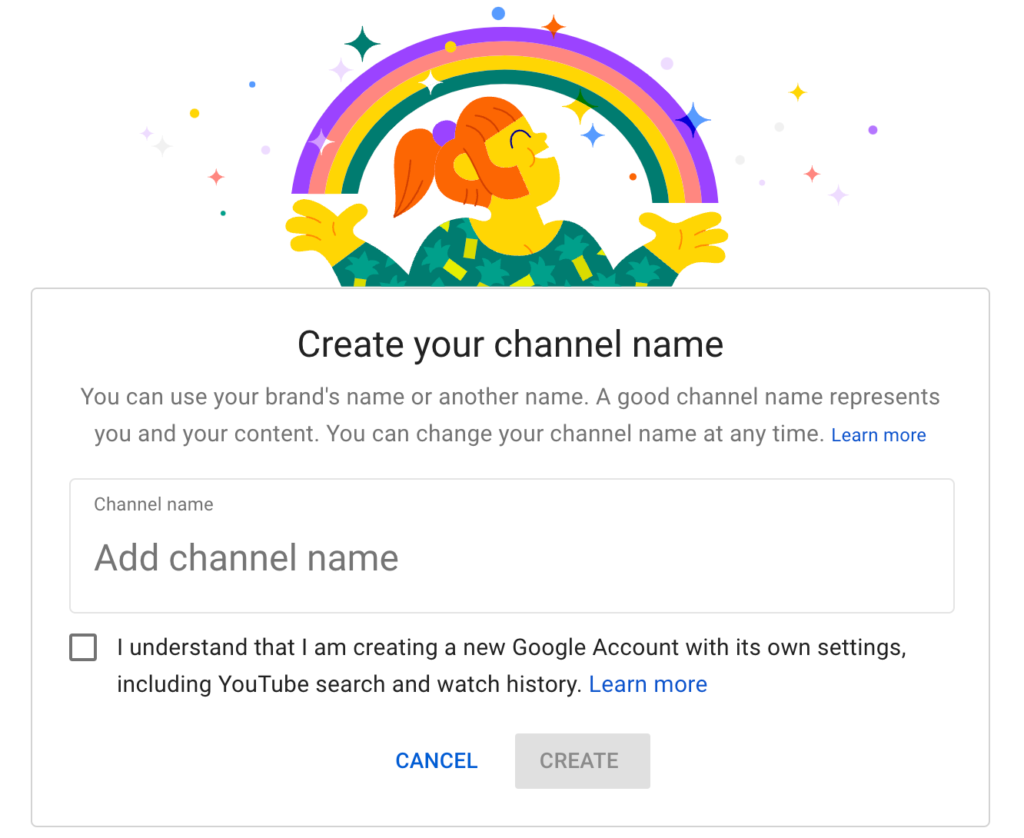
Channel naming tips:
- Keep it memorable and easy to spell
- Make it relevant to your content niche
- Avoid special characters or excessive numbers
- Check if the name is available on other social platforms
Don’t stress too much about your name. You can rename your channel later if needed (brand channels allow up to 3 name changes every 90 days).
Step 5: Accept Terms and Create
- Read YouTube’s Terms of Service
- Click Create to finalize your channel
- Check the box to accept the terms
Congratulations! 🎉 You’ve successfully created your YouTube channel. Your channel is now live and ready for customization.
Personal Channel vs. Brand Channel: What’s the Difference? 🤔
When you create a YouTube channel, YouTube offers two account types. Understanding the difference helps you choose the right option.
Personal YouTube Channel
A personal YouTube channel uses your Google account name as your channel name.
👍 Pros:
- Faster setup (one-click creation)
- Automatically uses your Google profile picture
- Best for creators using their real name
❌ Cons:
- Channel name is tied to your Google account
- Can’t add multiple managers
- Limited flexibility for rebranding
🏆 Best for: Individual creators who want to use their real name and don’t need team management.
YouTube Brand Channel (Recommended)
A brand channel allows you to create a custom name separate from your Google account.
👍 Pros:
- Choose any channel name you want
- Add multiple managers, editors, and viewers
- Change your channel name up to 3 times per 90 days
- Better separation between personal and creator identity
- Easier to transfer ownership if needed
❌ Cons:
- Requires one extra step during setup (choosing your custom name)
🏆 Best for: Businesses, brands, teams, or any creator who wants flexibility and professional separation.
✅ Pro Tip: Even if you’re a solo creator, we recommend choosing a brand channel when you create a YouTube channel. The extra flexibility is worth the additional 30 seconds of setup time, and you’ll appreciate the option to add team members as your channel grows.
How to Verify Your YouTube Account ✔️
After you create a YouTube channel, you’ll need to verify your account to unlock essential features. Without verification, you’re limited to uploading videos under 15 minutes and can’t use custom thumbnails.
Why Verify Your YouTube Account?
YouTube verification unlocks:
- Videos longer than 15 minutes (without this, you’re capped at 15-minute videos)
- Custom thumbnails (critical for attracting viewers)
- Live streaming (go live directly from your channel)
- Appeals (dispute Content ID claims more easily)
How to Verify Your YouTube Account
- Go to youtube.com/verify
- Click Get Started or Verify
- Select your country from the dropdown menu
- Choose your verification method:
- Text message (receive a 6-digit code via SMS)
- Voice call (receive an automated call with a 6-digit code)
- Enter your phone number
- Click Get Code or Submit
- Enter the 6-digit verification code you received
- Click Submit to complete verification
✔️ Verification takes effect immediately. You can now upload videos longer than 15 minutes and add custom thumbnails to your content.
✅ Pro Tip: Verify your account right after you create a YouTube channel, even if you’re not ready to upload videos yet. This ensures you have full access to all features when you need them.
Verification Troubleshooting
Common issues:
- Phone number already used: Each phone number can only verify 2 channels per year
- Code not received: Wait 60 seconds and request a new code, or try the alternative verification method
- Invalid phone number: Make sure you’ve selected the correct country code
If verification fails repeatedly, check YouTube’s Help Center for additional support options.
Post-Creation Checklist: What to Do After Creating Your Channel 📋
Once you create a YouTube channel, complete these essential setup steps before uploading your first video. This establishes your brand identity and helps viewers discover and trust your content.
1. Add a Profile Picture (Channel Icon)
Your profile picture appears next to your videos, comments, and channel name across YouTube.
To add a profile picture:
- Go to studio.youtube.com
- Click Customization > Branding
- Click Upload under “Picture”
- Choose your image (recommended: 800 x 800 pixels)
- Click Done and Publish
🙌 Best practices:
- Use a high-quality, recognizable image
- Personal brands: Clear headshot with good lighting
- Business channels: Logo or brand mark
- Keep it simple (complex images become unclear when small)
2. Create Channel Art (Banner)
Your channel banner is the large image at the top of your channel page.
To add channel art:
- In YouTube Studio, go to Customization > Branding
- Click Upload under “Banner image”
- Upload your image (recommended: 2560 x 1440 pixels)
- Click Done and Publish
✅ Pro Tip: Use free design tools like Canva which offers YouTube banner templates with correct dimensions.
3. Write a Channel Description
Your channel description tells viewers what your content is about and appears in search results.
To add a description:
- Go to YouTube Studio > Customization > Basic info
- Enter your description (what you cover, who it’s for, upload schedule)
- Click Publish
4. Set Upload Defaults
Save time on future uploads by configuring default settings.
To configure upload defaults:
- Go to YouTube Studio > Settings > Upload defaults
- Set defaults for visibility, category, and comments
- Click Save
✅ Pro Tip: Set default visibility to “Unlisted” or “Private” to review videos before making them public.
5. Add Social Links
Connect your other social media profiles so viewers can find you elsewhere.
To add links:
- Go to YouTube Studio > Customization > Basic info
- Scroll to “Links” and click Add link
- Enter the link title and URL
- Click Done and Publish
Complete Setup Checklist
✔️ Profile picture uploaded
✔️ Channel banner added
✔️ Channel description written
✔️ Upload defaults configured
✔️ Social links added
✔️ Account verified
✅ Pro Tip: Complete these steps before uploading your first video to make your channel look professional from day one.
How to Create a YouTube Channel on Mobile 📱
You can create a YouTube channel directly from your smartphone or tablet using the YouTube mobile app. The process is slightly different from desktop but just as quick.
Create a YouTube Channel on iPhone (iOS)
- Open the YouTube app on your iPhone
- Tap your profile icon in the top-right corner
- Tap Your channel
- Tap Create channel when prompted
- Choose between using your name or creating a custom name
- If creating a custom name, enter your channel name
- Accept the terms and tap Create channel
Create a YouTube Channel on Android
- Open the YouTube app on your Android device
- Tap your profile picture in the top-right corner
- Tap Your channel
- Tap Create channel
- Select Use your name or Use a custom name
- Enter your channel name if you chose custom name
- Check the terms agreement box
- Tap Create channel
Mobile Setup Limitations
While you can create a YouTube channel on mobile, some customization features work better on desktop:
- Channel art (easier to upload and adjust on desktop)
- Advanced settings (more options available on desktop)
- Detailed customization (fuller feature set in YouTube Studio on desktop)
✅ Pro Tip: Create your channel on mobile if you’re on the go, but use a desktop computer to complete the full setup checklist for better control over your channel’s appearance and settings.
Managing Multiple YouTube Channels 🔄
You can create and manage multiple YouTube channels from a single Google account. This is useful if you create different types of content or manage channels for various brands or projects.
How to Create Additional Channels
- Go to youtube.com/channel_switcher
- Click Create a new channel
- Follow the same creation steps outlined above
- Your new channel is added to your account
You can create up to 50 channels per Google account (though most creators only need 1-3).
How to Switch Between Channels
On Desktop:
- Click your profile icon in the top-right corner
- Click Switch account
- Select the channel you want to use
On Mobile:
- Tap your profile icon
- Tap the down arrow next to your current channel name
- Select the channel you want to switch to
All your channels remain accessible, and you can switch between them anytime without signing out.
Why Create Multiple YouTube Channels?
Common reasons to manage multiple channels:
- Different content niches (gaming on one channel, cooking on another)
- Language separation (English content on one, Spanish on another)
- Professional vs. personal (business channel and personal vlog channel)
- Client work (agencies managing channels for multiple clients)
- Experimental content (testing new formats without affecting your main channel)
✅ Pro Tip: Only create multiple channels if you have a clear reason and can maintain consistent posting on each. It’s better to have one thriving channel than several abandoned ones.
Finding Music for Your YouTube Videos 🎵
Now that you’ve created your YouTube channel, you’ll need great music for your videos. Using copyrighted music without permission can result in your videos being muted, demonetized, or taken down entirely.
Thematic provides copyright-safe music specifically curated for YouTube creators. With Thematic, you get access to a vast library of high-quality songs and sound effects across various genres, moods, and tones. The platform’s advanced filtering options let you find the perfect track to complement your content in minutes.
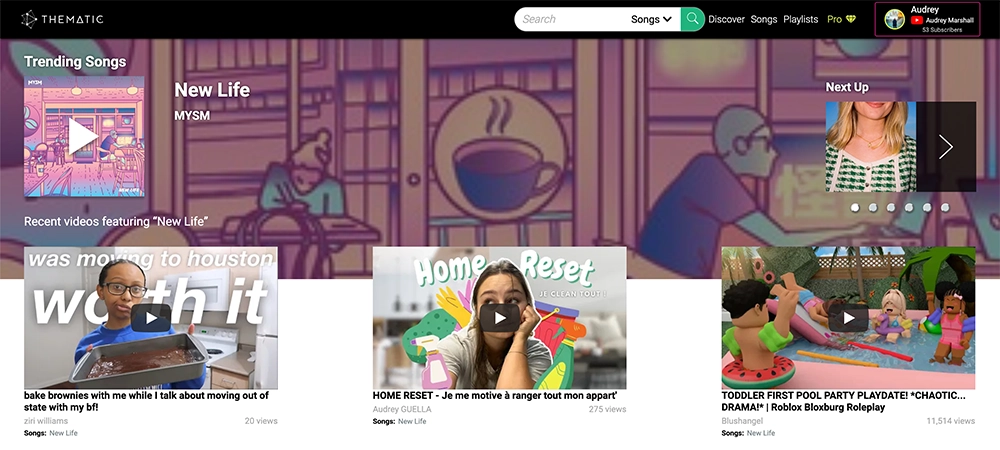
Why creators choose Thematic:
- ✅ Completely free to use
- ✅ No copyright claims or strikes
- ✅ Professional-quality music
- ✅ Easy search and filtering
- ✅ Made specifically for YouTube creators
Whether you’re creating vlogs, tutorials, reviews, or any other content type, having the right music elevates your videos and keeps viewers engaged. Don’t let copyright issues hold back your channel’s growth.
Frequently Asked Questions About Creating a YouTube Channel ❓
We’ve answered the most common questions creators ask when they want to create a YouTube channel.
How long does it take to create a YouTube channel?
Creating a YouTube channel takes less than 5 minutes. The actual creation process involves just a few clicks. However, completing the full setup (adding profile picture, banner, description, and verification) typically takes 15-30 minutes total.
Do I need to pay to create a YouTube channel?
No, it’s completely free to create a YouTube channel. YouTube doesn’t charge any fees for creating an account, uploading videos, or using the platform. You only need a free Google account to get started.
Can I create a YouTube channel without showing my face?
Yes, absolutely! Many successful YouTube channels never show the creator’s face. You can create content using:
- Screen recordings (tutorials, gaming, software reviews)
- Voiceovers (commentary over footage or images)
- Animation (animated characters or graphics)
- Text-based content (slideshows with text overlays)
- Product showcases (filming objects, not people)
Your content quality and value matter more than whether you appear on camera.
Can I change my channel name after I create it?
Yes, you can change your YouTube channel name:
- Brand channels: Can change their name up to 3 times in 90 days
- Personal channels: Changing your channel name requires changing your Google account name
To change your brand channel name, go to YouTube Studio > Customization > Basic info > Edit your channel name.
How many YouTube channels can I create?
You can create up to 50 YouTube channels from a single Google account. However, most creators only need 1-3 channels. Focus on building one successful channel before creating additional ones.
What’s the difference between a personal and brand YouTube channel?
Personal channels use your Google account name and are best for individual creators using their real name. Brand channels allow you to choose a custom name separate from your Google account, add multiple managers, and provide more flexibility for businesses or creators who want to keep their personal and creator identities separate.
We recommend brand channels for most creators because of the added flexibility.
Do I need to verify my YouTube account immediately?
While not required immediately, we strongly recommend verifying your account right after you create a YouTube channel. Verification is necessary to:
- Upload videos longer than 15 minutes
- Add custom thumbnails to your videos
- Live stream from your channel
Verification takes less than 2 minutes and only requires a phone number.
Can I delete my YouTube channel if I change my mind?
Yes, you can delete your YouTube channel at any time. Go to YouTube Studio > Settings > Channel > Advanced settings > Remove YouTube content. Note that deleting your channel permanently removes all your videos, comments, playlists, and subscribers. This action cannot be undone.
How old do I have to be to create a YouTube channel?
You must be at least 13 years old to create a YouTube channel in most countries (age requirements vary by location). If you’re under 18, you may need parental consent depending on your country’s laws. YouTube enforces these requirements to comply with international child privacy regulations.
What should I upload first after I create a YouTube channel?
After setting up your channel, we recommend uploading a channel trailer (a short 30-60 second video introducing your channel) or a high-value piece of content that showcases what viewers can expect from your channel. Don’t wait for perfection. Start creating and improve as you learn.
For comprehensive guidance on planning and uploading your first videos, read our complete guide on how to start a YouTube channel.
Next Steps: Start Creating Content 🚀
You’ve successfully learned how to create a YouTube channel and set it up for success. Now it’s time to start creating content and building your audience.
Your action plan:
- ✔️ Create your YouTube channel (completed!)
- ✔️ Complete the post-creation checklist
- 🎥 Plan your first 5-10 video ideas
- 🎵 Find music for your videos with Thematic
- 📹 Film and upload your first video
- 📊 Learn from analytics and improve
For a comprehensive roadmap that takes you from channel setup through your first uploads and growth strategies, check out our detailed guide on how to start a YouTube channel.
Remember, every successful YouTube creator started exactly where you are now with zero subscribers and zero videos. The key is to start, stay consistent, and continuously improve your content based on what your audience responds to.
✅ Pro Tip: Don’t wait for perfect conditions to start. Create your channel today, upload your first video this week, and refine your approach as you grow. Action beats perfection every time.
Good luck with your new channel! We can’t wait to see what you create. 🎉
Looking for more creator tools and resources? Visit Thematic’s Creator Toolkit for additional resources on creating content – including optimizing YouTube videos, thumbnail and channel art templates, best practices, and of course, great royalty free songs to use in your videos for free with Thematic.