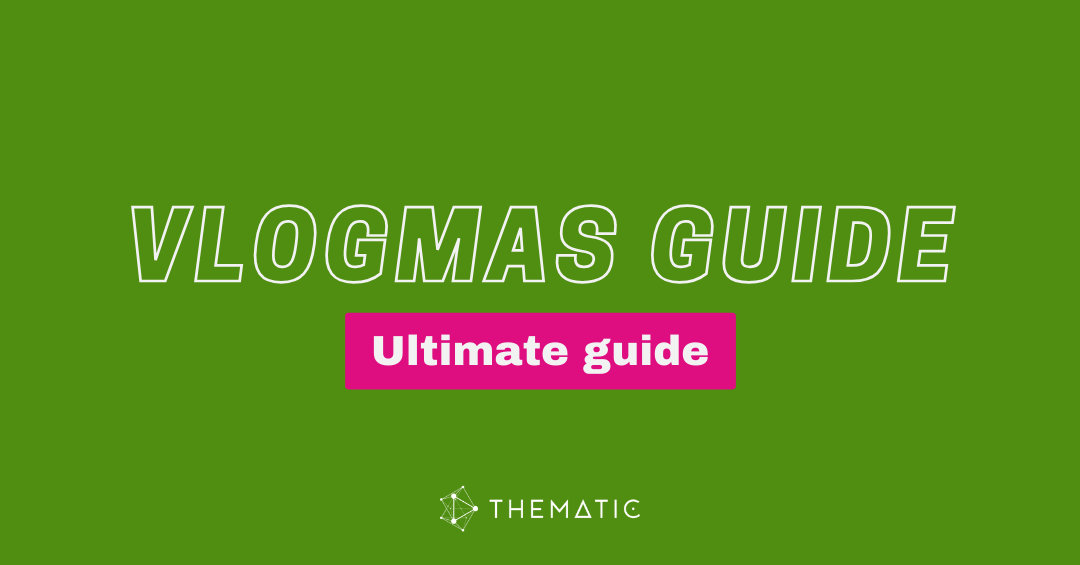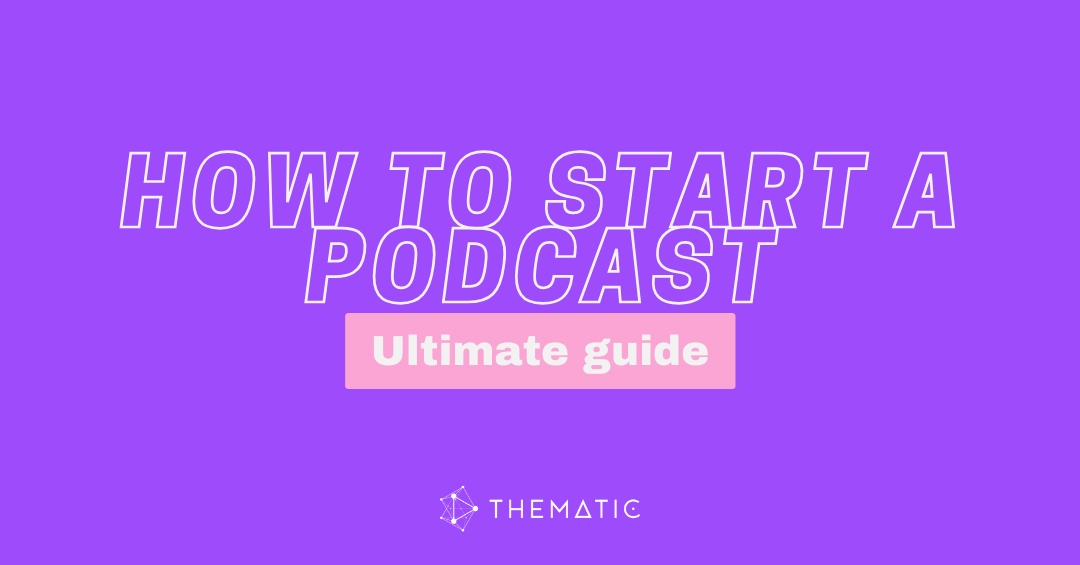Create a Google Brand Account and start a YouTube channel in a few easy steps. It’ll take only a couple minutes and you’ll be ready to share your content with the world. Let’s walk you through the process!
Table of Contents:
- What is a Brand Account?
- Check if you have a Brand Account
- Step-by-Step Guide to Create a Brand Account
- FAQs about Brand Accounts
- Launch your YouTube Channel with Thematic
What is a Brand Account on Google or YouTube?
A Brand Account is simply a Google account designed for businesses, brands, or organizations. It allows multiple people to manage a YouTube channel or other Google services without sharing individual login credentials.
With a Brand Account, you can:
- Share account access with other users for better collaboration.
- Manage your YouTube channel and Google services without giving out personal login information.
How to check if you have a brand account
You can quickly check to see if you already have a Brand Account by following these steps:
- Visit your YouTube Channel settings.
- Under the Account tab:
- If you see an option to Add or remove manager (s), you’re using a Brand Account ✅
- If you do not see a Channel managers section listen, you’re using an Individual Account 👤
- Under the Advanced Settings tab:
- If you see an option to Move channel to your Google Account or to a different brand account in the Move channel section, you’re using a Brand Account ✅
- If you see an option to Move channel to a brand account, you’re using an Individual Account 👤
👉 Pro Tip: Visit your Brand Accounts page in Google to view a list of all Brand Accounts linked to your Google login.
Step-by-Step Guide: How to Create a Brand Account on YouTube
Follow these steps to create your own Brand Account and set up your YouTube channel:
Step 1: Sign in to your Google Account
Choose the Google account you will want to use as the “owner” of your Brand Account and YouTube channel. This is the main account that will manage your Brand Account and its settings and team members.
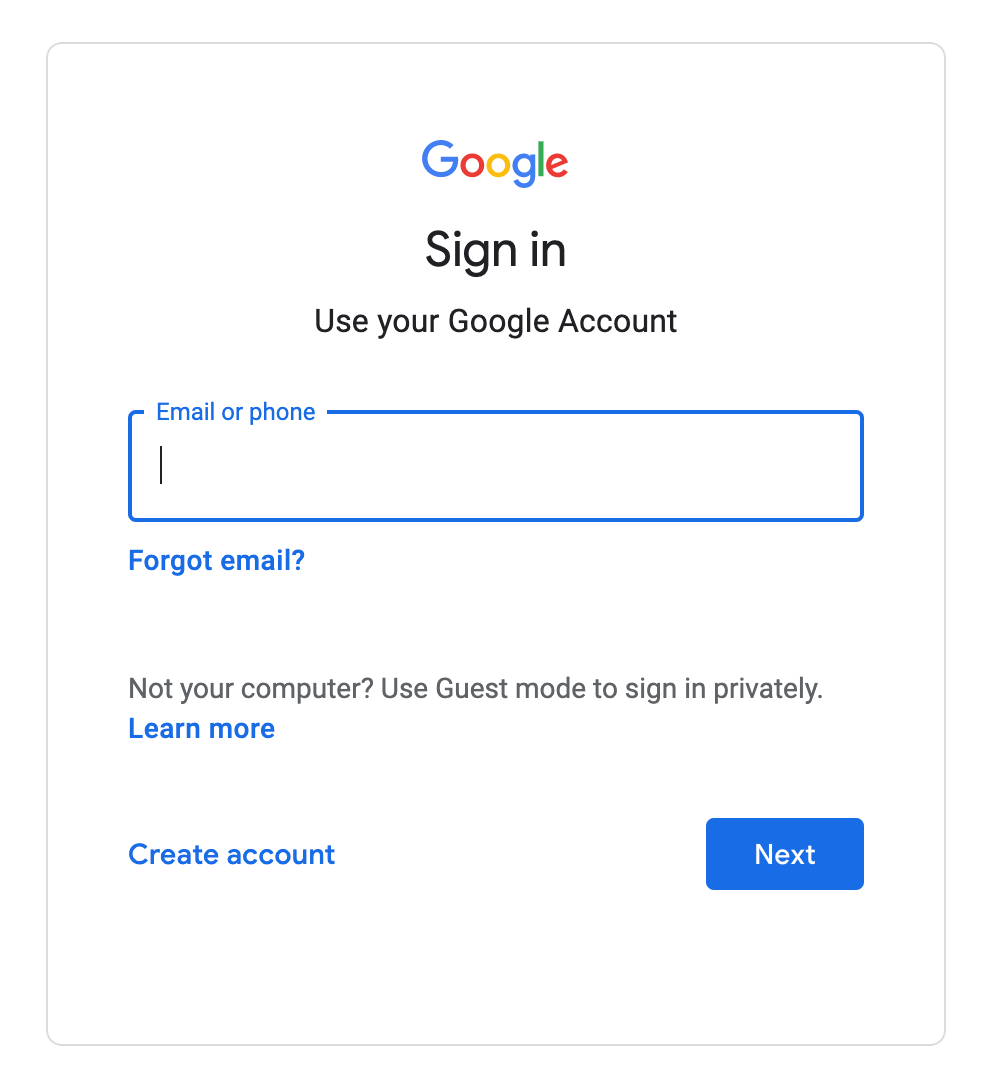
Step 2: Go to YouTube Channel Switcher
Navigate to youtube.com/channel_switcher. You will create your brand account and YouTube channel from this page.
👉 Pro tip: Another way to access this page is by going to youtube.com, clicking your profile photo in the top right, selecting Switch Account from the dropdown menu, and clicking on View All Channels.
*If you are logged in to multiple Google accounts, please make sure that you select your preferred Google account from the top right-hand user drop-down menu.
On this page, you will see all of the YouTube channels that you already have connected to your Google account. You can create a new brand account right from this page.
Step 3: Create a New Channel
To create a new Brand Account and YouTube channel, click the button that says Create a a channel.
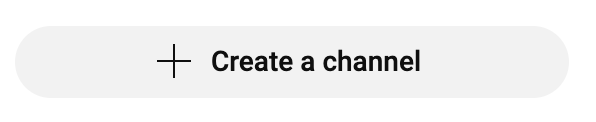
You will be asked to Create your channel name (which can be changed later). Then accept the terms by clicking the checkbox and click Create to finish the channel setup.
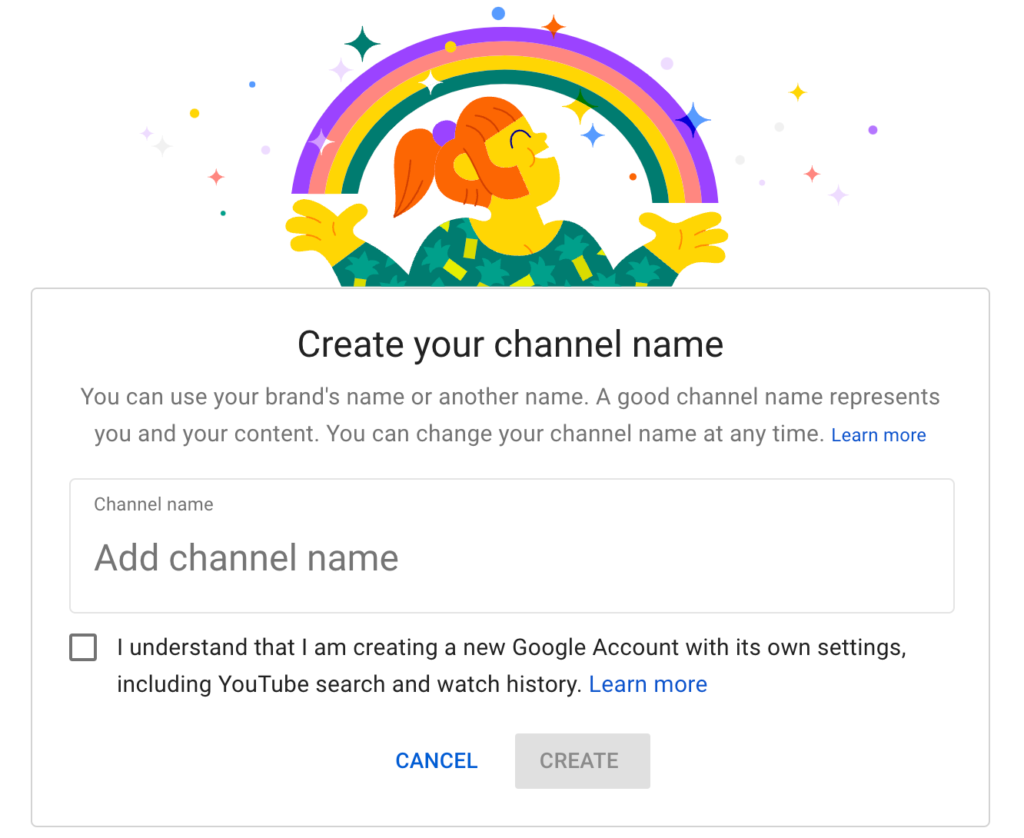
That’s it! You’re on your way to officially launching your new YouTube channel! Get the ultimate guide on how to start a YouTube channel here.
👉 Pro tip: We recommend customizing your new YouTube channel with your preferred upload settings, profile photo, channel art, and social links before uploading your content. This will help to establish your YouTube brand identity ✔️
FAQs about Brand Accounts
Let’s dive into the most common questions and concerns that creators have about Brand Accounts!
What’s the difference between a Brand Account and a personal Google account?
The primary difference between Brand Accounts and personal Google accounts is the ability for multiple users to access the account without needing to share password and login details.
- Brand Account: Allows multiple users to access and manage the channel without sharing personal credentials. Users can be added or removed by the account owner.
- Google Account (for individuals): Access is limited to the account holder, requiring email and password login for use.
Why is my YouTube account suddenly a brand account?
Your YouTube channel may have become a Brand Account through a self-requested channel migration (from your YouTube Settings page) or through an automatic channel migration by YouTube.
YouTube migrated all older YouTube channels (created before 2014) to brand accounts to make sure that they had access to all of YouTube’s new features. You can read more about YouTube’s channel migration here.
How do I know if I have a YouTube Brand Account?
You will know if you have a YouTube Brand Account if you have the ability to invite other users to manage your account or channel on your behalf. Here’s a simply way to check for this.
- Go to your YouTube Channel settings
- If you see an option to Add or remove managers to your YouTube channel, you have a Brand Account ✅
Can I transfer my existing YouTube channel to a Brand Account?
Yes! You can easily transfer your existing YouTube channel to a Brand Account. This allows you to invite others to manage your channel without sharing your personal login information.
First, check to see if your YouTube channel is already a Brand Account. Navigate to your Advanced settings on YouTube and look for the Move channel section.
- If you see an option to Move channel to your Google Account or to a different brand account, you’re already using a Brand Account ✅
- If you see an option to Move channel to a brand account, you’re using an Individual Account 👤
To transfer your YouTube channel to a Brand Account, click the Move channel to a brand account link and follow the steps to migrate your YouTube channel to a Brand Account.
What is a Brand Account on Google Chrome?
A Brand Account is not specific to Google Chrome. It applies to your entire Google account, including services like YouTube and Google. You can access and manage your Brand Account from any device using your Google login.
Ready to Launch Your YouTube Channel?
Now that you’ve set up your Google Brand Account and YouTube channel, you’re ready to start creating and uploading videos. Whether you’re a business, content creator, or brand, a Brand Account gives you the tools you need to manage your channel efficiently.
For copyright-free music to accompany your videos, check out Thematic! Our music library is full of high-quality, royalty-free music designed specifically for creators on YouTube.
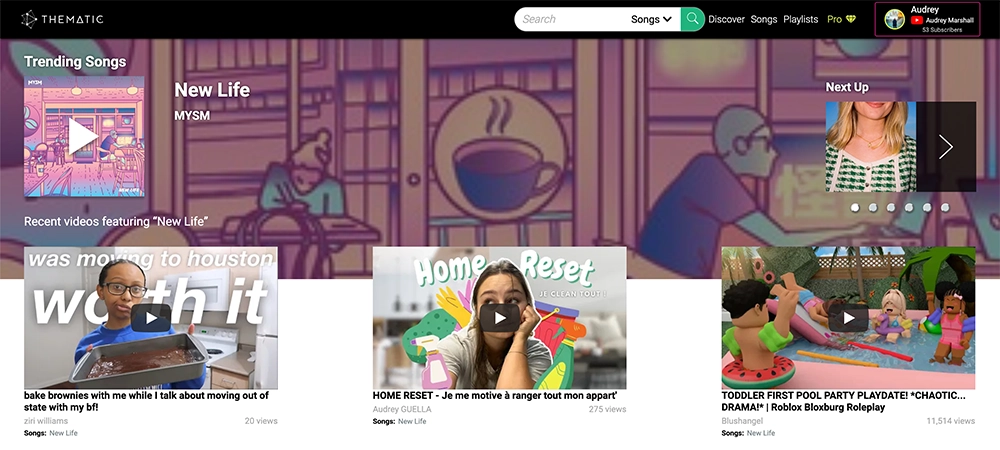
Explore a wide variety of music and sound effects, filter by mood, genre, or tone, and find the perfect track for your content in just a few minutes. Best of all, Thematic is completely free to use! ✌️
We hope you find this guide on how to create a Brand Account on YouTube helpful. You’re on your way to launching your YouTube channel and we can’t wait to see what you’ll create!
Looking for more creator tools and resources? Visit Thematic’s Creator Toolkit for additional resources on creating content – including starting a YouTube channel, thumbnail and channel art templates, best practices, and of course, great royalty free songs to use in your videos for free with Thematic.